If you think of your Inventory List as the same as the file folders in your C: Drive of your computer that will help, you can; sort, rename and list those folders however you need. So with my new AV I deleted all the default things in the list (I kept one shape and clothes until I bought some).
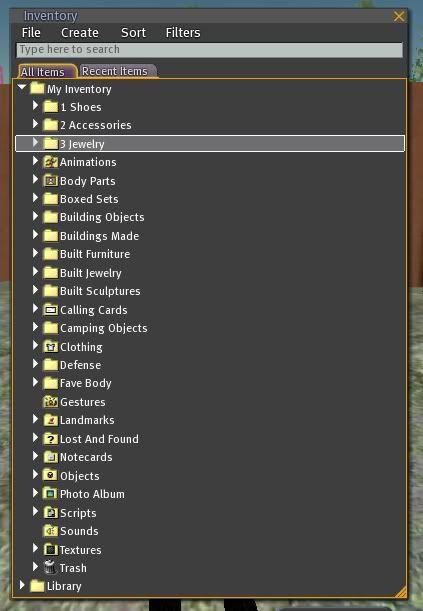 As you can see I added folders, just like on your computer you can add folders, just click the Create on the top of Inventory Menu and you will see Folder. The new folder is added and of course called "New Folder"; you can right click that and choose Rename and slide that in the Inventory where you require it.
As you can see I added folders, just like on your computer you can add folders, just click the Create on the top of Inventory Menu and you will see Folder. The new folder is added and of course called "New Folder"; you can right click that and choose Rename and slide that in the Inventory where you require it.
I made categories of mine, and numbered them so they sort like I want. Example: 1 Jewelry, 2 Accessories, 3 Shoes, 4 Hair and so on, if you put a number in the name they go to the top of the list. I use the default clothing Folder to put, of course, my clothes in, but inside I added subfolders and renamed them. Like "Suits" (for those shirt pant combos), "Costumes" (fun times), "Shirts" (single shirts) "Jeans" (single pants). I can even embarrassingly say that within the shirt folder I have; "T-shirts", "Dress Shirts/w ties", "Sweaters". (I won’t tell you that T-shirts are broken down by color) Opps I did :D.  You don’t have to organize only with clothing, I like to build so I made a; "Built Furniture", "Built Buildings", "Built Sculptures", etc. I kept the “Built” part on all of them as a clue and to keep them together when I sort my inventory.
You don’t have to organize only with clothing, I like to build so I made a; "Built Furniture", "Built Buildings", "Built Sculptures", etc. I kept the “Built” part on all of them as a clue and to keep them together when I sort my inventory.
Landmarks, now you know you have a billion of those. If you made subfolders like; "Shopping", "Interesting", "Sandboxes", "Friends Homes", and "Clubs", whatever you need to get you there fast. (minus a friendly TP).
Now for the handy part of all this --- quick changes!! I like the RPG sims, mostly medieval, so I have some clothing just for that.
The Scene:
I’m off in a sandbox in *street clothes* and I get an IM “Come to blah blah, we need your help, there is a Dragon attack!!” Ahhh!! Umm Uhhh let me look and umm ahh change!
Solution! Take the folder you know your “Knight in Shining Armor” is in and pull it on top of your AV. WABAM!! All the items in that folder have now magically attached to your AV.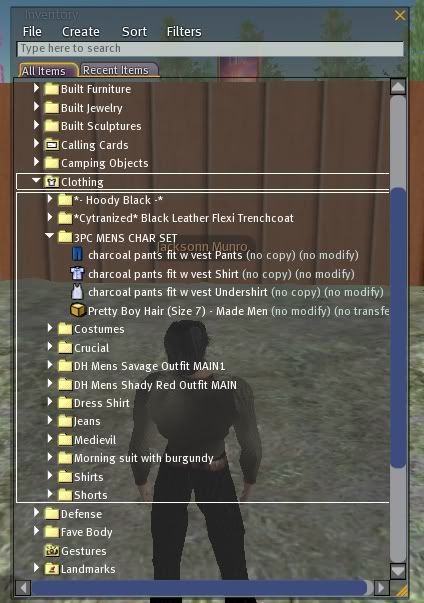 You have changed but uhh oh, if you are like me, you have no hair on so you have to find your hair and reattach it.
You have changed but uhh oh, if you are like me, you have no hair on so you have to find your hair and reattach it.
My solution to this, --I know this isn’t beneficial to you ladies with bluejillion types of hair -- but I only have one style, so I copied it in each clothing folder. So for you ladies, lets say in your clothing folder you had a “cute red dress” folder and in it you had the dress and the shoes and one certain hair that “just went perfect with that outfit” you could pull that on you and then instant change.
Again you can copy (The copiable) jewelry, shoes, tattoos, whips, chains, whatever, in each folder you want. Or you could hunt in your inventory for a few minutes while the Dragon eats all the peasants in the village. :D
TIP: After you have moved everything to its proper place. Click the top of the Inventory and File and Sort by name. Then take a scroll through your inventory and see if you have duplicates. Hey, thats one less item to look at orrrrrr a spot to fill later :D.
No comments:
Post a Comment