These fun little things are sort of like the AOs you see other AVs doing but these are usually funny.
You have some preloaded Gestures in your Inventory already and some are active… :o!
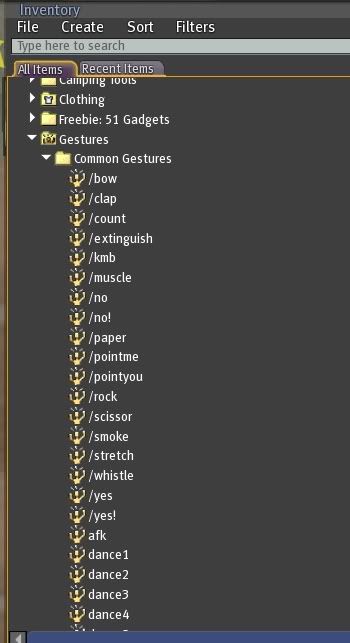
"Active" is the key thing with Gestures.
If someone gives you one, lets say a “no” Gesture, right click it and you will see “Activate“, now you can use it-- but how? It also is sort of highlighted in the list to show its activated.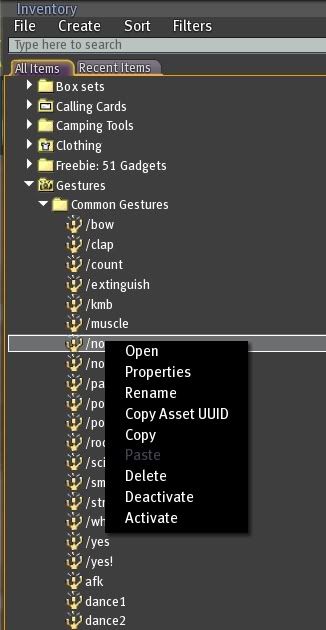
See how its typed? Just type this in the chat box and add a slash “/no”.
They are also listed in the pull down option next to the Chat box. So if you are a super bad typest like me you won't mess up. :D
What if you sort of wanted to make your very own Gesture? (Well thats what I'm here for!!) :D.
Go to your Inventory and find the "Gestures Folder"
Right click the "Gestures Folder" and select “New Gesture”. (It makes a new little Icon like a guy/girl is dancing.)
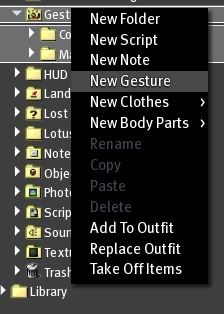
Right click the New Gesture and rename it. I named mine “Jacks Dance”
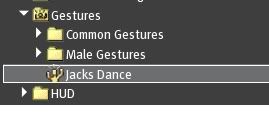 Double-click the Gesture and the Gesture Edit box will open.
Double-click the Gesture and the Gesture Edit box will open.

Type a description of the Gesture in the Description Field.
(Jacks Dance) <~~ So original!
Choose a Shortcut Key combo to trigger the Gesture “Shift-F3” or type a text trigger in the Trigger field. For example, “/JacksDance“. Then you can trigger this gesture by typing “/JacksDance” in the chat line or Shift-F3 orrr using the Gesture button next to chatbox.
In the Steps Field box there are 3 default steps. Select each one and click the Remove button
<~ About to add a Gesture!
Under Library box click “Animation” and click the “Add” button. Since we are doing an animation.
Select the Animation you want from the “Animation to play” dropdown menu (I only had the default ones but you may have some nifty ones.)
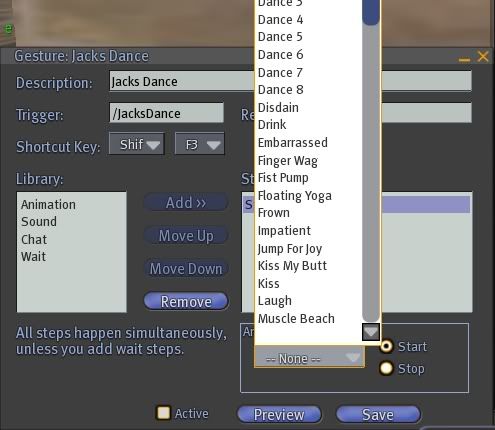 Rinse and Repeat if you want to add more Animations to the Gesture.
Rinse and Repeat if you want to add more Animations to the Gesture.
You can also add text and sounds the same way. You can use the “Preview” button to check Animations are working together. Click the “Active” checkbox, click “Save” button and close the Gesture window. Parteh Onnnn!
Also if you have some Gestures and want to modify, say take out the Text (stuff that pops up in the chat) you can do that too.

No comments:
Post a Comment