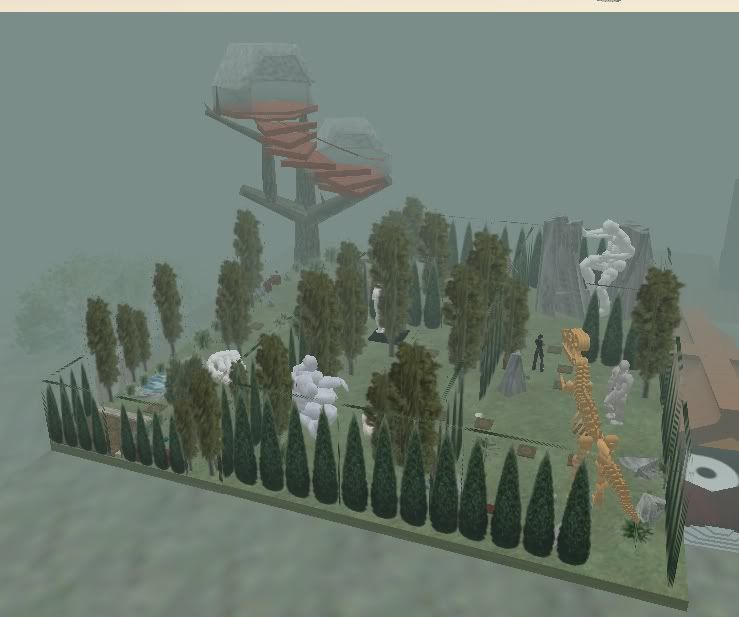
First thing you see from the landing pad (lower left corner) is a little babbling pond and a sculpture. There some benches to sit on as well.

Follow the path to “Ape and his home”
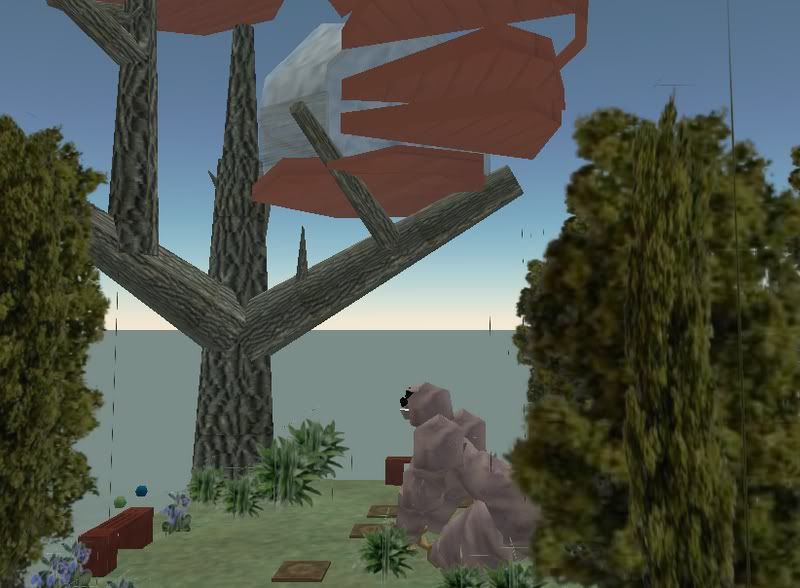
This is a gathering of information and hopefully no misinformation about the Web site of Second Life.
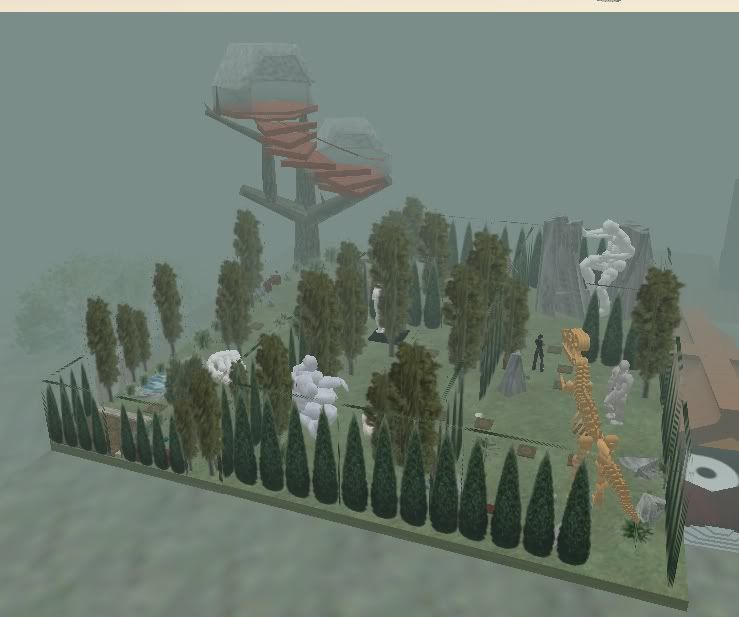

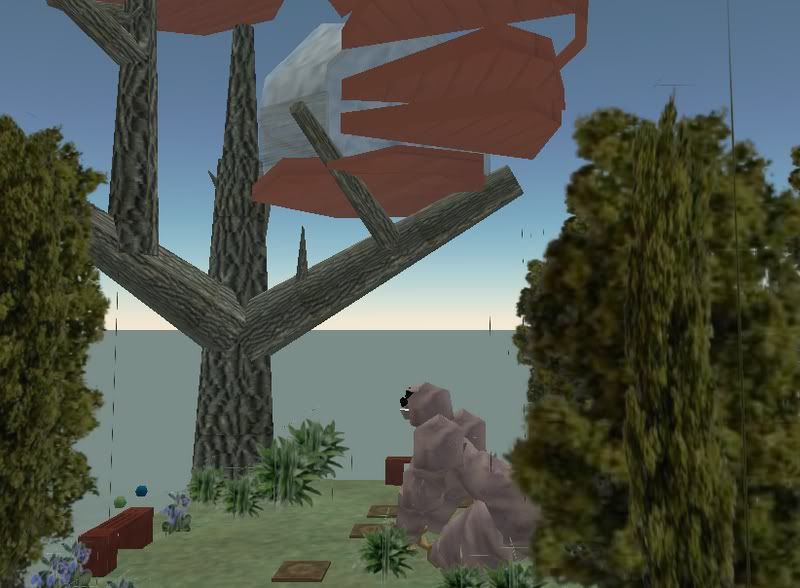
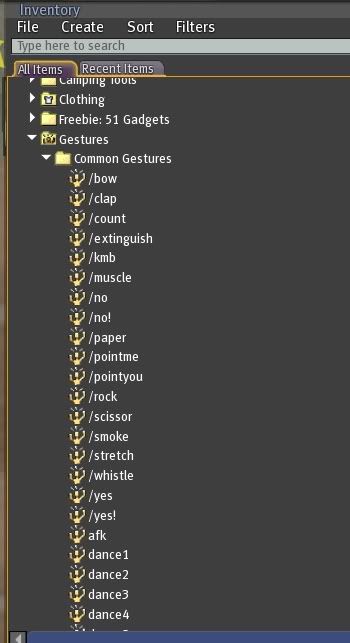
"Active" is the key thing with Gestures.
If someone gives you one, lets say a “no” Gesture, right click it and you will see “Activate“, now you can use it-- but how? It also is sort of highlighted in the list to show its activated.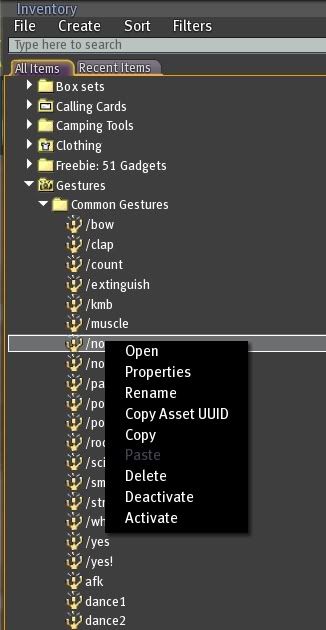
See how its typed? Just type this in the chat box and add a slash “/no”.
They are also listed in the pull down option next to the Chat box. So if you are a super bad typest like me you won't mess up. :D
What if you sort of wanted to make your very own Gesture? (Well thats what I'm here for!!) :D.
Go to your Inventory and find the "Gestures Folder"
Right click the "Gestures Folder" and select “New Gesture”. (It makes a new little Icon like a guy/girl is dancing.)
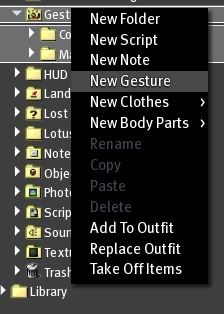
Right click the New Gesture and rename it. I named mine “Jacks Dance”
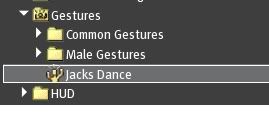 Double-click the Gesture and the Gesture Edit box will open.
Double-click the Gesture and the Gesture Edit box will open.

Type a description of the Gesture in the Description Field.
(Jacks Dance) <~~ So original!
Choose a Shortcut Key combo to trigger the Gesture “Shift-F3” or type a text trigger in the Trigger field. For example, “/JacksDance“. Then you can trigger this gesture by typing “/JacksDance” in the chat line or Shift-F3 orrr using the Gesture button next to chatbox.
In the Steps Field box there are 3 default steps. Select each one and click the Remove button
<~ About to add a Gesture!
Under Library box click “Animation” and click the “Add” button. Since we are doing an animation.
Select the Animation you want from the “Animation to play” dropdown menu (I only had the default ones but you may have some nifty ones.)
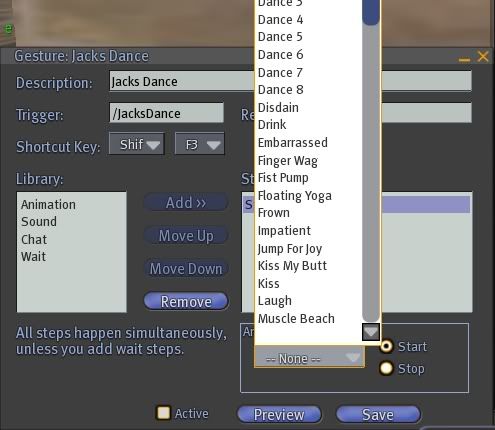 Rinse and Repeat if you want to add more Animations to the Gesture.
Rinse and Repeat if you want to add more Animations to the Gesture.
You can also add text and sounds the same way. You can use the “Preview” button to check Animations are working together. Click the “Active” checkbox, click “Save” button and close the Gesture window. Parteh Onnnn!
Also if you have some Gestures and want to modify, say take out the Text (stuff that pops up in the chat) you can do that too.
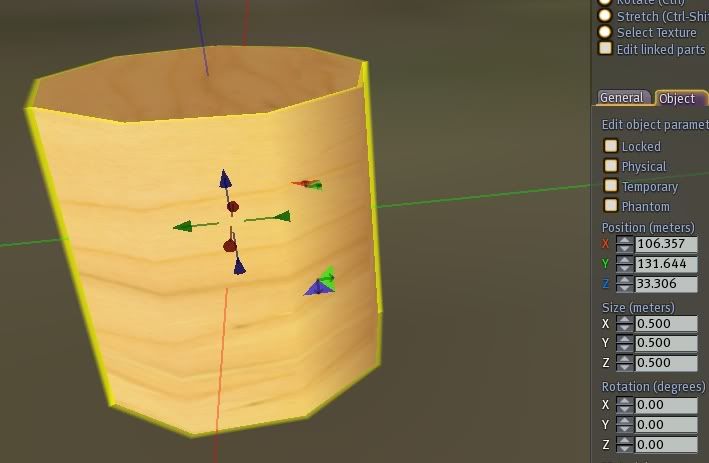
 (Scramble--its not for word Nerds anymore)
(Scramble--its not for word Nerds anymore)
Open up your Inventory and go to the New hair you just bought and Right click it and “Copy” in that same folder “Paste” your hair again. Then right click the new file and “Rename” (what ever you want to call it) (I usually throw in a "1" after the orignal name).
Throw down that posing stand and lets get to umm Hair Dressing! :D
See the bald spot?
You: “Hey, that isn’t your AV Jacks!!”
Me; “Nope, not only that, I wouldn’t be caught with a bald spot” :D
It's my brothers AV >;)
Right click the Hair and the Edit box will pop up.
Check Stretch (Crtl-Shift) and the Stretch Both Sides radio buttons. You will now see white boxes around your head. Grab one of the ones above your head and “pull up” with your mouse ever so slightly. This will make the hair umm grow :D
 (Aww Mark has some Rogaine)
(Aww Mark has some Rogaine)
Yank it up until you don’t see any bald spots on your head. Do it sort of slow so that the hair has time to fully Rezz.

Have a wild hair? ;) in the Edit box check “Edit linked parts” radio button so you can select that one disturbing hair.
Check the “Position” radio button and use the colored arrows to slide it where you want the single hair.
You can now get rid of the other old non fitting hair or keep it and tinker some more.
 Aww hes sooooo pretty!!
Aww hes sooooo pretty!!

Then copy with the arrows trick and make an exact copy of it -- Until I resized it to X: 5.000 Y: 9.800 Z: 0.500.
Then rotated it X 90.00 Y0.00 Z: 270. (See Builders Tips)
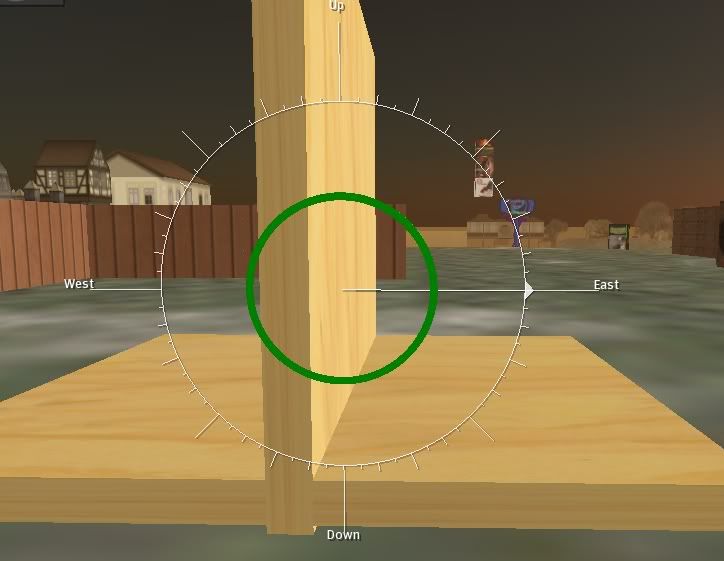
Once again I did the arrow copy and slid that over to the other side for the opposite wall. Weeee!! 2 walls up we be jamming! (can you find the mystery builder?) :D
The back wall I kept the original the X:5.000 Y:10.000 Z:0.500. With a Rotation of X:0.00 Y:90.00 Z: 0.00. 

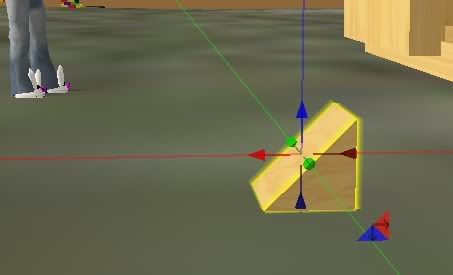
 Once again Rezz a box in the ground with X:10.000 Y:10.000 Z:0.500 and rotation of X: 315.00 Y:0.00 Z:0.00 for one side of the roof. Do that arrow copy trick and slide it over to the other side with a Rotation of X: 45.00 Y:0.00 Z: 0.00.
Once again Rezz a box in the ground with X:10.000 Y:10.000 Z:0.500 and rotation of X: 315.00 Y:0.00 Z:0.00 for one side of the roof. Do that arrow copy trick and slide it over to the other side with a Rotation of X: 45.00 Y:0.00 Z: 0.00.
Top of the SL screen Edit and scroll down to Group , that same box appears this time we Click “Create” .
Another Box will pop up. The very top is a field to type the name of your New Group, its sort of like a profile set up. You can add a picture and then to the right of that give it the Group Charter. I kept mine as a “Open Enrollment” so anyone could join, if you think you are cool enough you can charge for it. I know this umm one Village that if you want to be a Noble you have to pay. (great idea!!) Click the “OK” button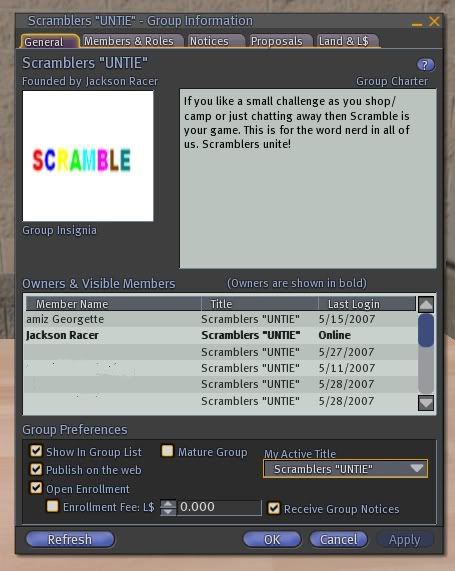 Once you name it SL is going to Pop up with “Creating this group will cost you L$100. Are you really, really, REALLY sure you want to spend L$100 to create this group?” If you click "Yes" then WABAM a new group is created, make sure on the General Tab you change your “My Active Title” to the New group. (There is something on the Members Tab in the lower corner you have to put the name of the Group in again for it to appear on the screen, otherwise you have "Member" showing above your AV name, which got me a few laughs for a while) :D
Once you name it SL is going to Pop up with “Creating this group will cost you L$100. Are you really, really, REALLY sure you want to spend L$100 to create this group?” If you click "Yes" then WABAM a new group is created, make sure on the General Tab you change your “My Active Title” to the New group. (There is something on the Members Tab in the lower corner you have to put the name of the Group in again for it to appear on the screen, otherwise you have "Member" showing above your AV name, which got me a few laughs for a while) :D